List view
Emergency Contact
Emergency Contact
Where Can I Get Help in an Emergency?
How to Report any Violation to My Rights to MoM Singapore?
🇮🇩 How Can I Contact the Indonesian Embassy in Singapore?
🇵🇭 How Can I Contact the Embassy of the Philippines in Singapore?
🇵🇭 Where Can I Contact if Someone is Experiencing Depression or Anxiety?
Is there any NGO Supporting Migrant Workers in Singapore?
Documentation
Documentation
How to Register and Set Up SingPass?
How to Register and Set Up SG WorkPass?
How Do I Access Proof of Residential Address via SG WorkPass?
🇵🇭 How to Verify My Employment Contract?
🇵🇭 How to Register on POEA Online?
🇵🇭 How to Get a POPS-BaM Exemption?
🇮🇩 What Should I Prepare for My Home Leave?
Do I Need a Visa for a Holiday with My Employer to South Korea?
Do I Need a Visa for a Holiday with My Employer to China?
What Should I Prepare to Go to Malaysia with my Employer?
I Lost My Work Permit, What Should I Do?
How to do e-KYC Registration in 7-Eleven?
Money & Banking
Money & Banking
How to Send Money Home from Singapore?
🇮🇩 Where are Indonesian Banks Branches and ATMs in Singapore?
🇵🇭 Where are the branches of Philippine banks in Singapore?
Where are DBS Branches and ATM Machines?
Where are POSB Branches and ATM Machines?
How to Register and Set Up Singtel Dash?
How to Transfer Money via Singtel Dash?
How to Register and Set Up a POSB Payroll Account?
How to Register and Set Up POSB Digibank?
How to Transfer Money via POSB Digibank?
How to Open an Account with DBS?
How to Open an Account with DBS (using SingPass)?
How to Transfer Money via DBS Digibank?
🇮🇩 How to Register and Set Up BNI MoRe?
🇮🇩 How to Transfer Money via BNI MoRe?
How to Borrow Money Legally in Singapore?
Employment/Contract
Employment/Contract
🇮🇩 What is the Process of Calling Visa in Singapore?
What is Caregiver Training Grant (CTG)?
Where Can I Apply for Affordable Caregiver Course in Singapore?
Where Can I Get Vocational Training in Singapore?
How to Calculate My Rest Day Worked Salary?
I Want to Break My Employment Contract with My Employer, What Should I Do?
Shopping & Logistics
Shopping & Logistics
🇮🇩 Where Can I Shop for Indonesian Goods in Singapore?
🇵🇭 Where Can I Shop for Filipino Goods in Singapore?
Where Can I Buy Cheap Luggage in Singapore?
Where Can I Buy Gold in Singapore?
🇮🇩 How Can I Send Packages Home From Singapore?
🇵🇭 How Can I Send Balikbayan Boxes from Singapore?
Where Can I Buy Daily Necessities in Singapore?
Where Can I Buy Mobile Phone in Singapore?
Could You Recommend Me Skincare in Singapore?
Off days
Off days
How Many Holidays does Singapore Have in 2024?
How Many Holidays does Singapore Have in 2025?
🇮🇩 Where Can I Meet Fellow Indonesian Workers in Singapore?
🇵🇭 Where Can I Meet Fellow Filipino Workers in Singapore?
What are the Top Tourist Attractions in Singapore?
🇮🇩 Are There any Indonesian Restaurants in Singapore?
🇵🇭 Are There any Filipino Restaurants in Singapore?
Where Are the Mosques Located in Singapore?
How Many Holidays does Singapore Have in 2026?
🇮🇩 Where are Indonesian Churches in Singapore?
Mobile Service
Mobile Service
Work Place
Work Place
Clinic & Pharmacy
Clinic & Pharmacy
How Can I Treat Itchy Hands and Skin Rashes?
How Can I Treat Toothache?
Which Dental Clinic to Visit for Tooth Pain in Singapore?
Where Can I Get Affordable Dental Braces in Singapore?
I am Looking for a Doctor in Singapore, Where Should I Go?
Where Can I Get Free or Affordable Dental Services in Singapore?
Where Can I Get Mental Health Support in Singapore?
How to Register and Set Up a POSB Payroll Account?
Registration and Set-up POSB Payroll Account
Navigating the process of creating your POSB Payroll account is made simple with this informative guide. Follow the step-by-step instructions below to register and set up your account, ensuring a smooth and hassle-free experience.
Prepare the Necessary Documents and Items:
- Passport: Ensure it has a minimum validity of 6 months.
- Work Permit: Copies of both the front and back.
- SGWorkPass App Screenshot: For proof of Residential Address. Learn how to obtain it here
- Singapore Mobile Number: Needed for Bank OTP and PayNow.
- Email Address: Required for the digibank application.
- Proof of Mobile Number Ownership: Obtain a document from your telco provider confirming ownership.
Steps to Sign Up
1. Apply online here
2. Enter personal information
- E-mail address and Mobile Number
- Identity Type (Select Foreigner Passport) and Nationality
- Industry (Select Others) and Occupation (Select Foreign Domestic Worker)
- List of documents required (as listed above), click Continue if all documents are ready
- Name as per passport, Passport Number and Date of Birth
- Gender
- Marital Status
- Race (Select Others)
- Type of Residence (Select Employer’s type of residence)
- Residential Address (Select Singapore Address)
- Mailing Address (Checkbox should be checked and click Continue, to have Card and PIN mailers delivered to the place you are staying at
3. Other details section
- Tick all No as this is for US citizens
- CRS declaration by click Click here to start your self certification
- Tax Residency (Select Singapore and enter your FIN number as the Tax Identification Number)
- Education Level (Select your highest education level)
- Purpose and source of funds for this account
- Select Payroll
- Select Salary
- Annual Income and Source of Income
- Select Below S$ 30,000
- Select Employment
- Select Less than S$ 50,000
- Anticipated Account Activities
- Anticipated deposit - how many times money will be put into the account in a month
- Deposits
- Type 1
- Estimated amount per month
- Type your salary amount
- Anticipated withdrawals - how many times money will be withdrawn from the account in a month (including cash withdrawals and remittances)
- Withdrawal
- Type how many times you will remit to home and cash out
- Estimated amount per month
- Type how much you will remit to home and cash out
- Preferred Name to Appear on Card
- Choose your name to appear on your card (limited to 19 characters). If your full name is too long, you can use only your Given Name.
- Pay Now Registration
- Tick both Mobile Number and NRIC/FIN
- Internet Banking and eStatement
- Tick the checkbox to receive registration code for internet banking
- Entering Promo Code
- If you have promo code, tick the box and enter your FIN number
- Opt-in for Marketing Communications
- Tick the checkboxes to select how you would like to receive marketing communications
- Uploading Documents
- Passport (biodata page)
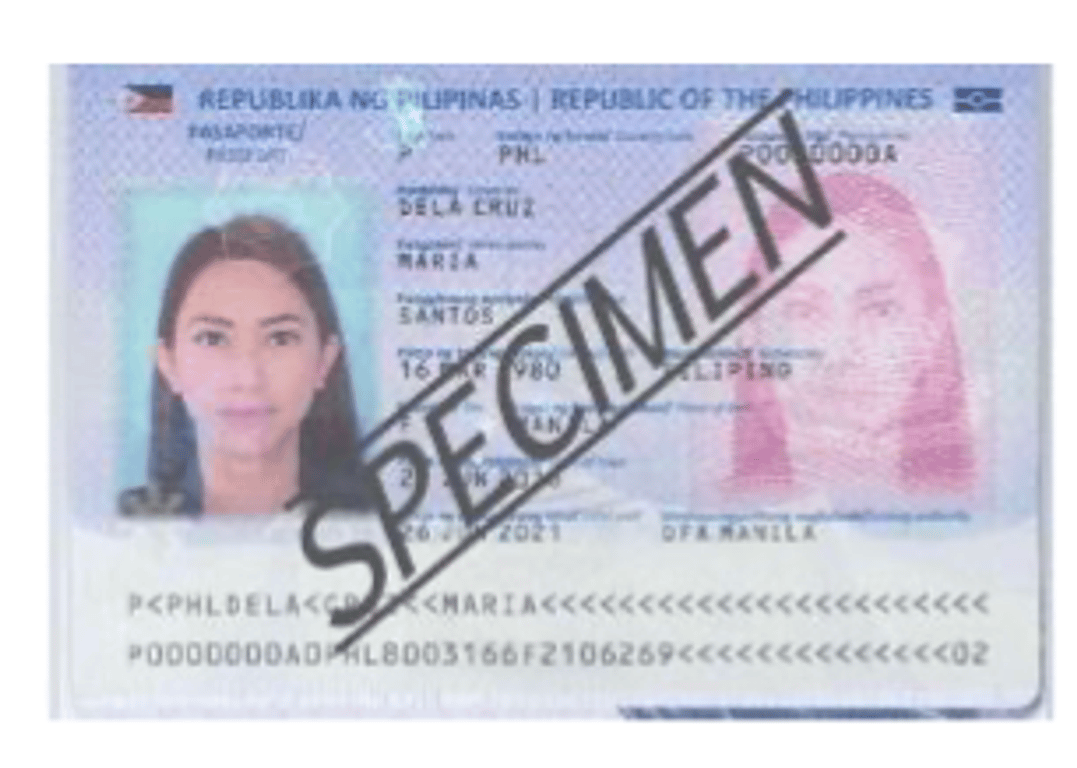
- Front of Work Permit
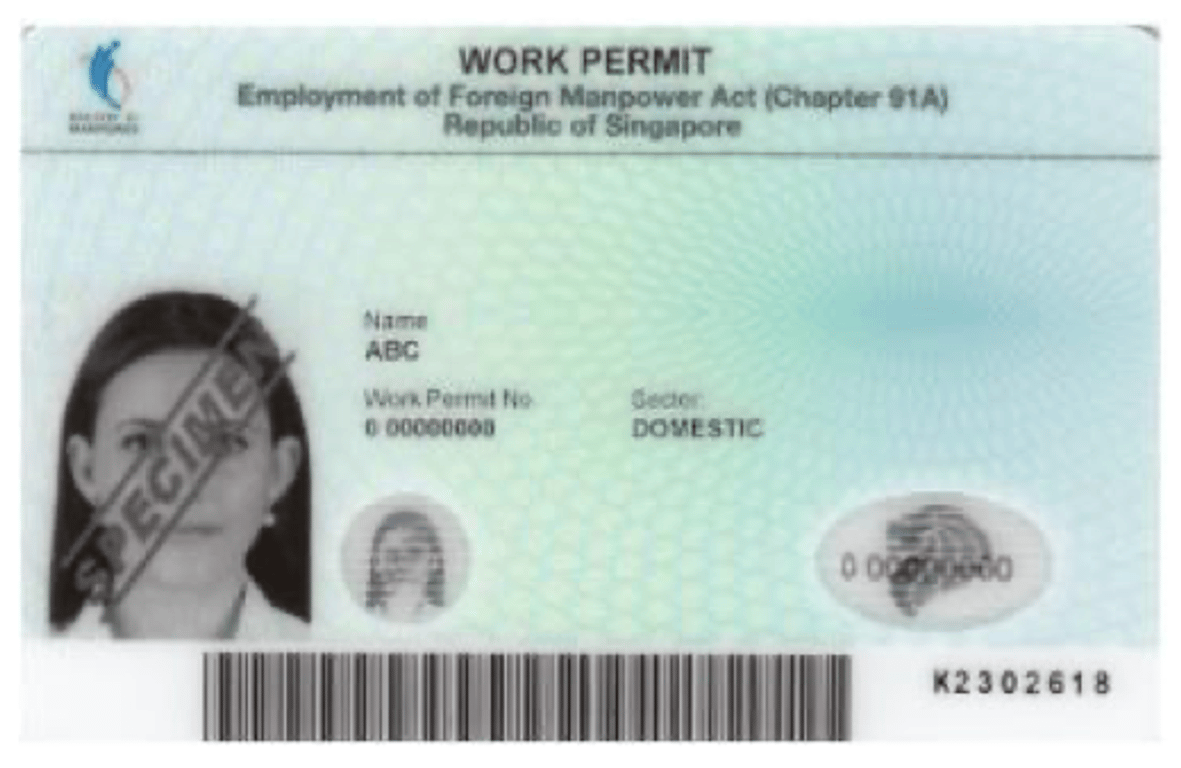
- Back of Work Permit
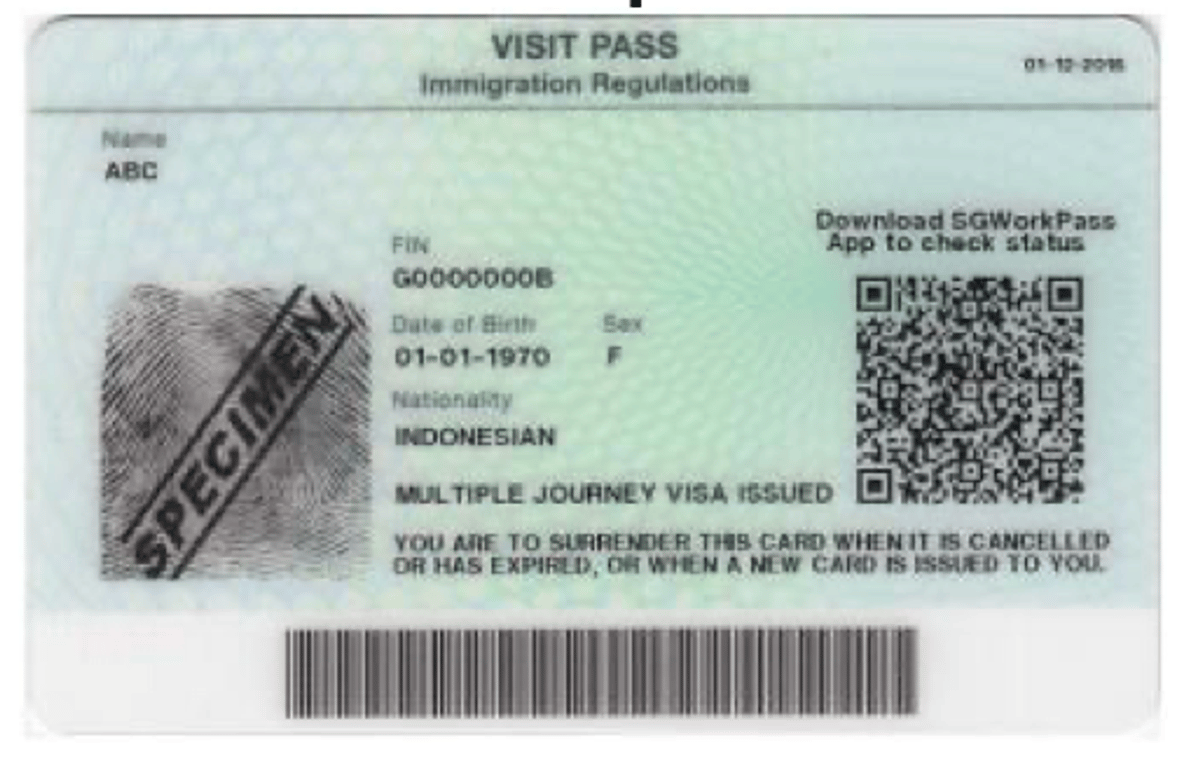
- Supporting Document for Tax Residency Declaration → Back of Work Permit
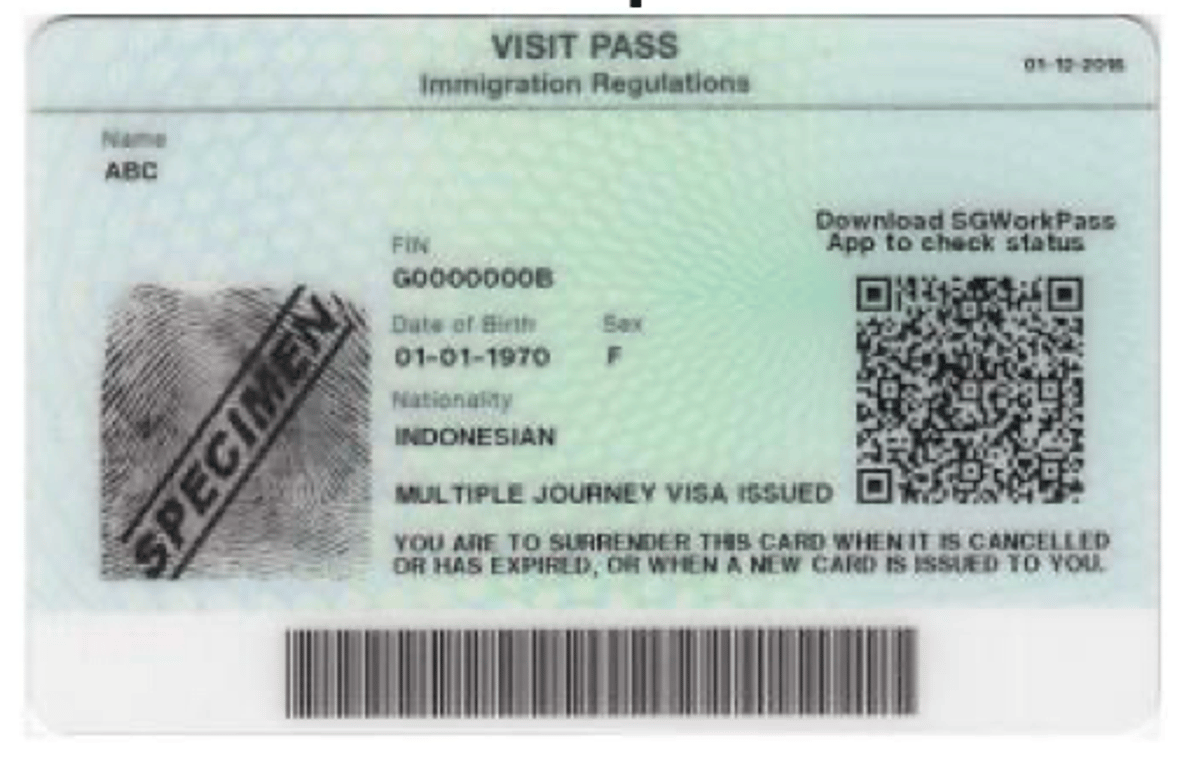
- Proof of Residential Address → SGWorkPass App Screenshot
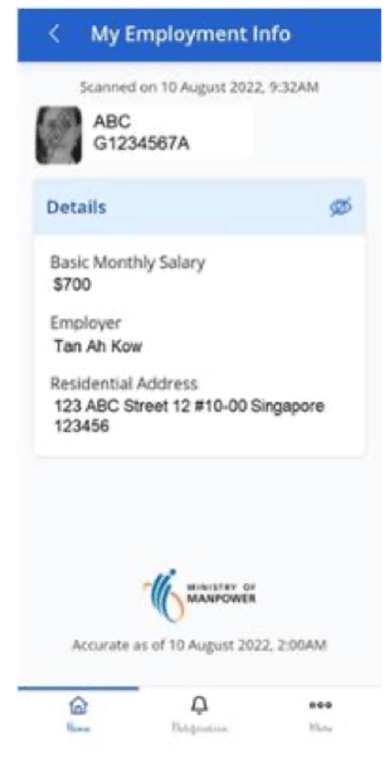
- Proof of Mobile Number Ownership
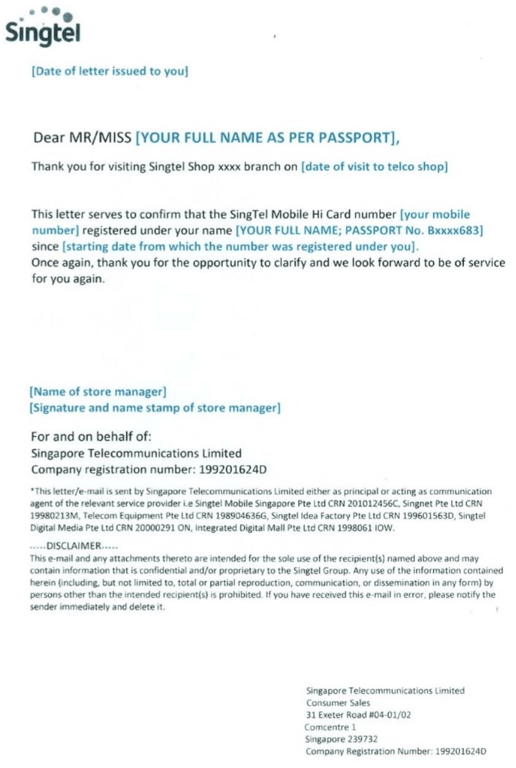
4. Receive SMS acknowledgement instantly
5. Receive SMS on Account opening status within 5 working days from application
6. Receives debit card and Pin mailers and digital token registration code at mailing address within 5 working days after successful account opening
- DBS Visa Debit Card can be utilized as transportation card (bus, train)
7. Follow steps in mailers to activate the card and account and set up digital token
- Activate Payroll Account and Debit Card
- SMS Banking
- Type Activate last 4 digits of card
- ex. Activate 1234
- Send to 77767
- DBS/POSB ATM
- Insert New ATM/Debit Card into the ATM
- Enter Card PIN
- Card PIN can be found in a separate letter sent to you
- Select More Services
- Select Cards/PIN/iBanking/Phonebanking
- Select Activate Card
- Follow instructions on the ATM screen to complete activation
How to Register and Set Up a POSB Payroll Account?Steps to Sign Up1. Apply online here2. Enter personal information3. Other details section4. Receive SMS acknowledgement instantly5. Receive SMS on Account opening status within 5 working days from application6. Receives debit card and Pin mailers and digital token registration code at mailing address within 5 working days after successful account opening7. Follow steps in mailers to activate the card and account and set up digital token
